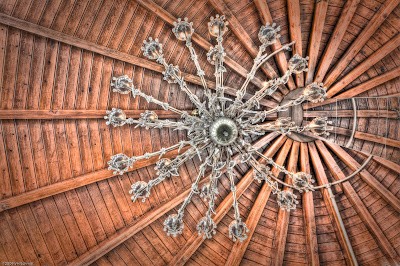Recently, I received a large number of Creative Light (http://www.creativelight.com/) softboxes as part of our relationship with the MAC Group. These are entirely new so I wanted to give them a thorough test before really discussing them with the blog following.
After a few weeks and a few thousand test shots, I am officially a huge fan of these softboxes. Setup is simple with color coded parts and quick but strong "connections." The pieces demonstrate bombproof construction. The design is good and the tolerances are tight yielding no light leaks and a very solid feel. With flexible steel construction, the boxes are still relatively light but maintain shape very well even out in the windy, Paso Robles area vineyards. With that said, always remember to use a solid stand anchored with a sandbag as necessary.
The softboxes attach to strobe specific speed rings allowing a fit for almost every major brand out there. I have mine set up for use with the ProFoto system.
Creative Light offers two choices for the boxes either a flat front or a recessed front. We have the recessed front which I prefer since a grid may be attached to control the light even more.
The light is beautifully soft and even with or without the interior diffuser. I shot all of the boxes with and without. There is a difference but only slight. As you would expect with the interior diffuser you must run your strobes at a slightly higher output power but you do get a more even light across the entire effective area. We used a Sekonic meter to test as well as the subjective analysis of our Mk 1 Mod 0 eyeball (a little Navy speak thrown in there. It seemed that every piece of equipment had a Mk and mod (modification.) So we always called the unaltered eye Mk 1 Mod 0.)
What seals the deal for me are the prices. I have normally used ProFoto softboxes and for my use, these are equivalent or better at 55-60% of the cost. Moreover, the MAC Group offers Light clients some even better deals (as many of you have taken advantage of!) With the MAC/Light deals the cost comes down to 40-50% of a ProFoto option.
Ya'll know I am a big fan of effective, efficient, and economical solutions. In my simple, ex-fighter pilot opinion Creative Light softboxes are all three.
Cheers and see you at Monday Night Light!
Hal